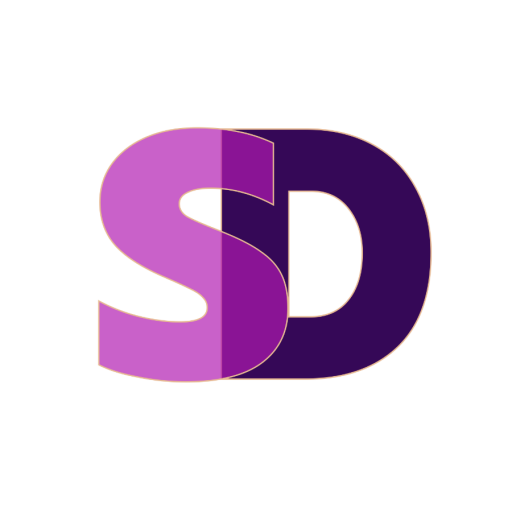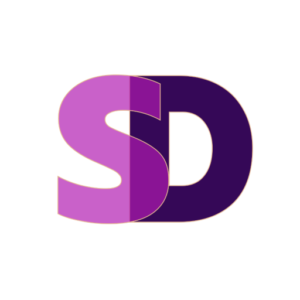Whether you’re upgrading from a current website or starting one brand new, there are 3 things we need to get your new website started.
Let’s take a look at what they are.
#1: A Domain
The domain is the address of your website, e.g.: whatarewegonnacallthisthing.com
First you have to figure out what you want the address of your website to be AND if that address is available for purchase. The easiest way to do this is to go to GoDaddy.com and start typing in the names of domains in the space provided on their home page.
You may purchase your domain from any registrar, it doesn’t have to be GoDaddy.com. I do generally recommend them, however, as they make it easy and inexpensive to search and purchase domains. They also have great customer service and an easy to use account interface, to make managing your domain hassle-free.
Purchase your domain directly from a domain registrar and keep control of it yourself.
Be careful about purchasing domains from just any web hosting company, web designer, or your Internet Service Provider. Some hosting companies offer “free” domains with purchase of account. There is no such thing as a free domain. Those companies just turnaround and buy the thing you could have bought yourself, and hide that cost into the larger price of your hosting. Also, the renewal price for the domain can be high. “Free” upfront, but not so free in year 2, 3, 4, etc. It may seem like they are taking care of the details for you, but what they are really doing is standing in between you and your domain unnecessarily. There is no real advantage to letting someone else buy your domain for you. There may, however be disadvantages.
Keep track of your domain registrar account details
Once you’ve got you domain then you will need to have ready the username and password for the account where you purchased it. In some cases if you already purchased a domain a long time ago and I feel the domain is not held with a registrar that is in your best interest I will recommend a domain transfer to GoDaddy. This process is a bit time consuming, but it’s worth it in the end to make sure your domain is easily accessible, and able to be managed properly.
Once you have a domain you can also establish email addresses for that domain (info@whatarewegonnacallthisthing.com, etc.) which is more professional for business correspondence than an email address that is @gmail.com or @yahoo.ca, etc.
#2: Web Hosting
Hosting is the place where your website will live. The web host provides server space for the files that make up your site. There are a wide variety of hosting companies out there and choosing the right one can be tricky.
I’m currently recommending 2 hosting companies: 1.SiteGround and 2. BlueHost
I personally use both of these companies and find them to provide good quality and service.
If you would like to understand more about hosting, these are a few good articles about hosting for WordPress:
Chris Lema: How to choose WordPress hosting in 2015
WPBeginner: How to Choose the Best WordPress Hosting?
WPExplorer: How To Choose The Right WordPress Hosting
At the very least, a good web host should offer live telephone support, email ticket support, have CPanel or equivalent for account management, offer easy installation of web applications with Simple Scripts or equivalent, and be running the most up to date versions of PHP & MySQL.
If you are not sure about what kind of hosting you need we can discuss that when we determine the scope of your project and audience.
Choose a suitable level of web hosting and make sure it can be scaled as needed.
If you aren’t sure what you should be spending on hosting, then start with the best level you can afford and scale up to better hosting as your traffic patterns and usage information becomes clearer. Good hosting companies will help you scale up to higher levels of service, and help you with understanding what you really need and with migrating to new plans and servers.
Keep track of your hosting account details
Once you have a hosting account, again, we need the username and password to access the account. If you already had a hosting account set up for your domain I will take a look at the current hosting setup to make sure it is appropriate for your new website. If necessary, I may recommend moving to a new hosting provider.
#3: Content
Once the technical elements of what you web address will be and where your site files will reside, the next thing is figuring out just what text and images and whatever else you want to put on there.
I can use placeholder images and text to get started, but we can’t launch your site until your real content is ready. This is the biggest bottleneck in every project. I can’t stress enough how important it is to get content organized early. It’s one thing to imagine the website in your mind, but it doesn’t become something real until we have the images, the words, the videos, or whatever else it is that you want to include in your website actually pulled together in one central place.
Use the cloud to help gather, organize and share content
The best thing to do to tackle this part of the project is to start gathering the content and storing it in a shared online space. This makes it much easier for us to collaborate and decide where it will all go. I like to use Google Drive , Dropbox or One Drive as a place to store and share the images, text and other content (links, embed code, etc.). If you don’t already have a Google account, you will need to set one up as Google also provides lots of resources that will help you track and promote your site.
Identifying what content you don’t have ready is equally important. How are we going to get it ready? Do we need to take photos? Will you do the writing yourself, or will you hire a copywriter? There are always many questions that are revealed during this phase. I find the best way is to break it down into small pieces and take them one at a time.
First, you want to get all the simple stuff out of the way and fill in the finer details later.
There are 5 content elements every website needs at a minimum:
#1: A logo or branding of some sort
Do you or your company have a logo? Do you have the .jpg or .png file of that logo available? If so, great, send me the file. If not, we may need to do a some branding design for your project to create a logo, wordmark and icon that will represent your brand.
#2: An About Page – The page that informs.
It doesn’t have to be called “About Us”, but it does have to have the basic info that your visitors need to know who you are and what this website is about. Six Revisions has a great article about writing your about page, if you need some direction there.
#3: A Services Page – The page that sells.
What is it exactly that you do? This page is where you talk about what your value proposition is, and how people can work with you, or buy what you are offering.
#4: A Contact Page – The page that communicates.
How can people contact you for more info about your product, service, artwork…or whatever you are promoting on your site? Ideally, this page will have a contact form so users can easily connect with you online. This page is also a great place to provide links to your social media profiles.
#5: A Home Page – The page that introduces and guides
The front page of your site, also generally known as the home page. It can be anything you like – a custom page that guides your users where to click next, a gallery of images, an archive page of your blog. There are many ways to structure your home page. We will figure out what works for your project at the time of launch, and determine if this is a page you will want to change often, or if you want it to be static.
It’s often the first page people envision with a new web design project, but it’s actually the last page we design – once we understand where it is we want to guide our users and create those areas, we can then layout this page to get users to go where we need them to.
After that: The Rest
Beyond that, the number of pages and/or posts that are on the site are up to you. For purposes of getting the site live quickly you should keep it to the basic info that people will need to find out who you are, what your website is about, what they need to know most about and how they can get in touch with you. For instance, if you are a restaurant, they definitely need to know your location, hours but you may also want to include your menu, information about the food you are serving, parking information, reservation information, etc.
Beyond the basics there are a wide range of things that can be displayed on your new site – photo galleries, video embeds, downloadable content, etc. We will talk about your goals for the site, what visuals and images you have and/or need to get started and how much you want to be active with the site going forward.
OK, so, what’s next?
Once we have these 3 key elements in place – Domain, Hosting & Content – we’re ready to start putting together your site.
As for the design of the site – the look and feel of the images and text – the best thing to do is provide links to other website you like the look of and tell me what it is you like about them (colours? typography? layout style?). Once I know what you like we can start heading in the right direction.
WordPress works using themes as the foundation for sites. We will want to choose the right theme to create the look, feel and structure of your website. Choosing themes can be a bit overwhelming, but fortunately I have lots of experience with themes and can help you choose the right one for your project.
But we’ll get to themes later. For now, let’s get you started with a domain and web hosting so we have somewhere to install WordPress and get that content online.
Oh, and one more thing
Since you are going to be needing to store some username & password information for your domain account, hosting account, Google Account and admin dashboard this is a good time to tell you about KeePass password safe. It really is best to have strong passwords for your accounts – the kind you won’t be able to remember because they’re not words but character strings. KeePass is a free open source password manager, which helps you to manage your passwords in a secure way. You’ll only need to remember one password – the master one for KeePass. All others can be stored in the safe’s database on your computer.
Good password management is just one of the security steps we will take in make sure your new site is protected.
Alright, let’s get this thing started!